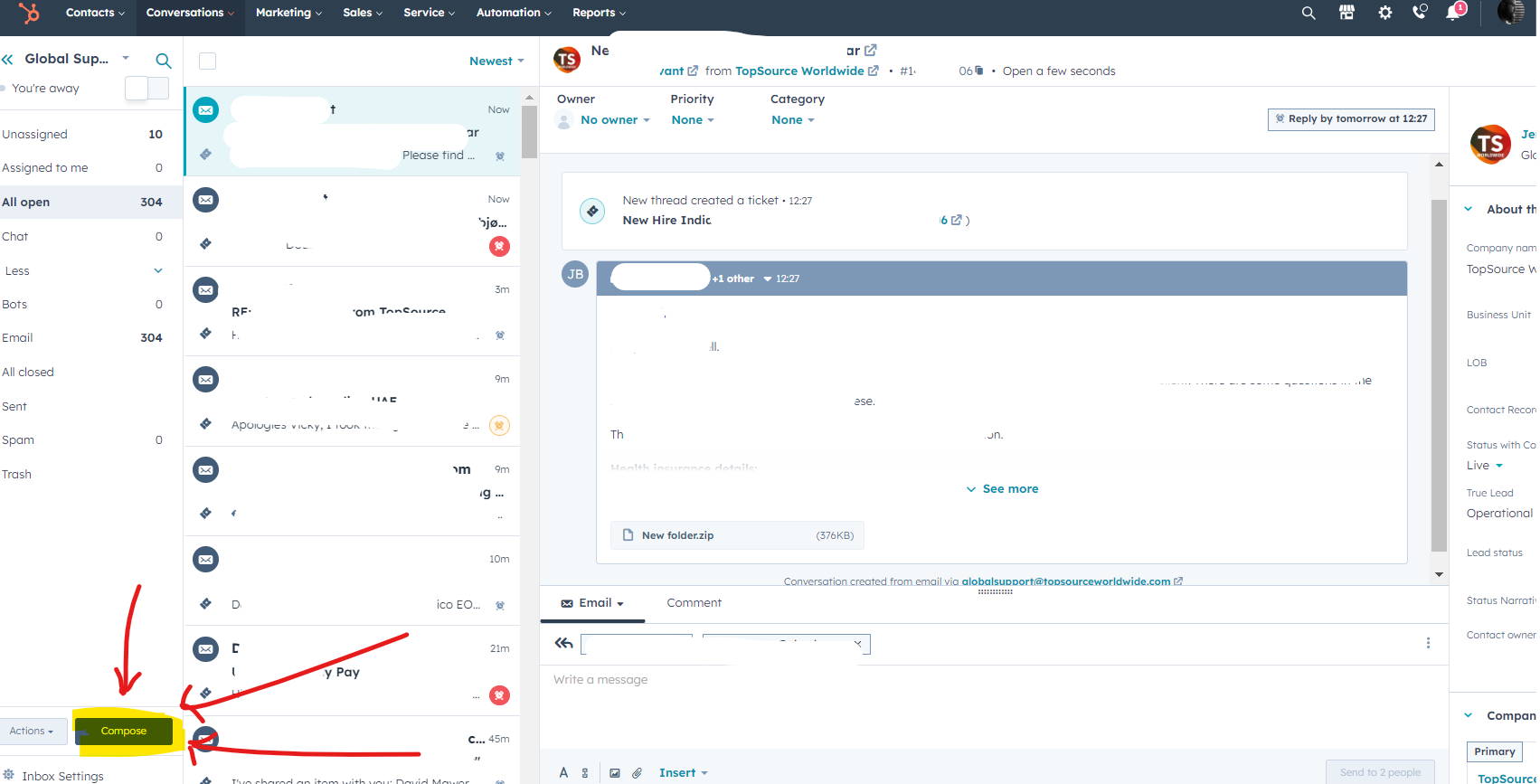Explains the usage on the Shared Inbox function, forwarding emails and collaboration via comments.
Definition:
Shared inboxes allow our teams to manage communications. HubSpot users in a specific teams have access to a designated shared inbox(es), this helps to collaborate where needed before responding back to the sender.
The shared inbox is available via the 'Conversations' tab in HubSpot
All incoming emails also create a ticket in a corresponding ticket pipeline. This allows separating internal works from external responses and allows for reporting.
The ticket pipeline corresponding to the Shared Inbox is available under the 'Service' tab in HubSpot
**Please note not all users have access to all shared inboxes, the amount of shared inboxes is also limited to allow ease of monitoring. **
Emails are structured linear, meaning they are directly associated back to the sender and company, allowing a comprehensive view of all communication (on Shared Inboxes) on the Contact,- and/or Company level.
Usage:
General usage and navigations
- Navigate to the HubSpot Inbox via the 'Conversations' tab (users with access to more than one inbox can select the desired inbox via the dropdown as shown below.

- All emails require an owner, this is the individual tasked with responding to the sender. Owners are visible on the top of the middle section as highlighted below

- The middle section also includes a linear timeline of any previous conversations (if the email exchange is longer than one email), with the last email displayed at the bottom. Below the latest email there are the main functions of the inbox ('Email' to respond and 'Comment' to leave a comment for a team member to align internally before responding)

- By default , when replying, the receiver is the original sender alongside any email-address that was copied in on the last email during the conversation (if applicable), this can be adjusted accordingly where needed.

- Please note: Historically, in Outlook email senders got used to copy in colleagues on email conversations or forward emails. This created high volumes of emails and difficulties in effectively keeping on top of information and conversation flow as well as unclear expectations who is due to respond. Due to the linear approach in HubSpot, it is not required to copy other (internal) recipients or forward the email, unless the recipient (colleague) is not part of the team/shared inbox already.
- To keep colleagues informed the 'Comment' function should be used wherever possible. In the Comment function team members can be kept informed where needed. This creates less traffic on inboxes and allows for clarity and more efficient inbox management. If a colleague should be informed, this person should be @-tagged in the comment. (see example highlighted below).

- Any colleague that is not part of the team/shared inbox will not be available via @-mention. In this case (where required) emails can be forwarded. Comments are not visible to external recipients (Clients, Partners etc.)
- If an email needs to be forwarded:
In case an email needs to be forwarded to a colleague from the wider organisation (not part of team/shared inbox) or to a ISP/PSP the forward function can be used. The linear approach applies here, meaning if the last email in the conversation gets forwarded, historical conversation on the same email threat get forwarded as well. - Select the part of conversation from which you want to forward by clicking on the 'Forward'-icon and select the email-address you wish to forward to. Reminder: any email exchange prior to the one selected is shared.
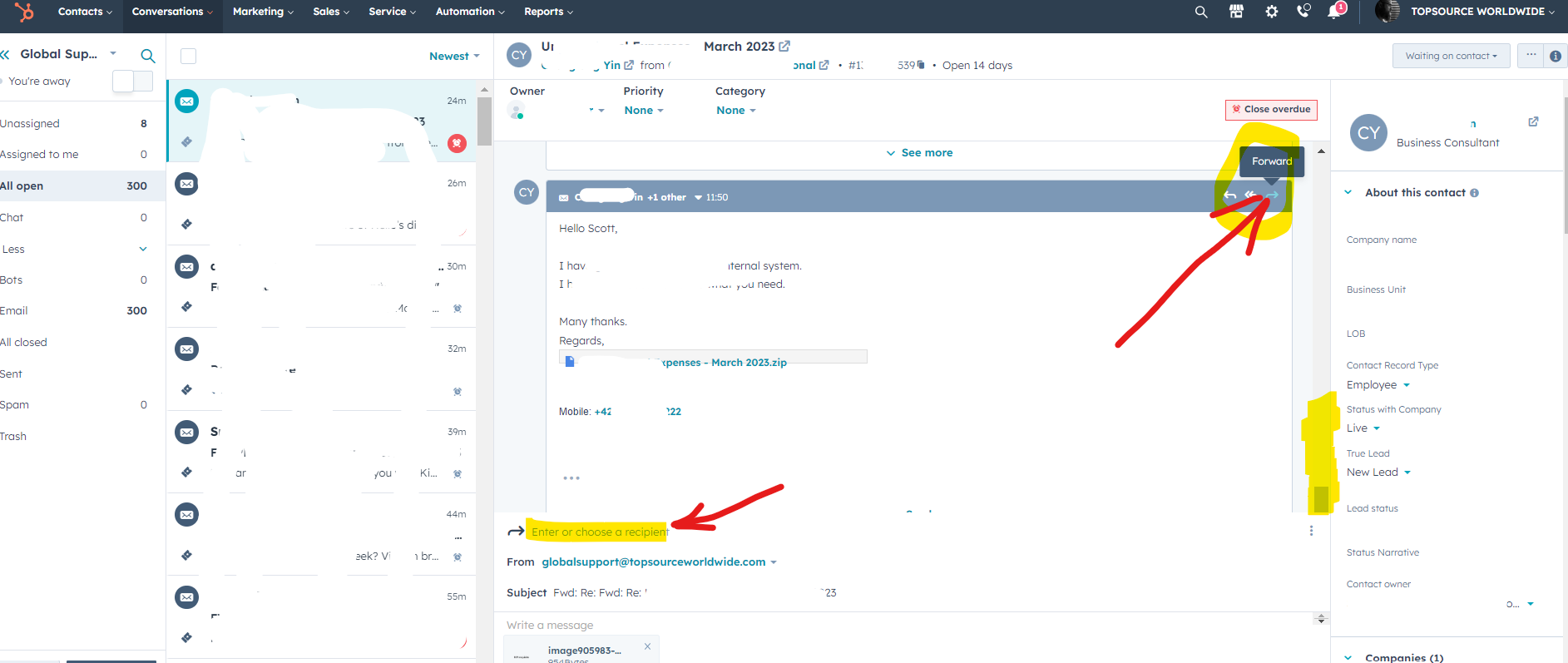
- Forwarding to external parties:
Above approach can be used, however, if there are parts of the email that should not be forwarded due to privacy concerns, it is recommended to create a new email outside the chain of email.
New emails can be created by clicking on the 'Compose' button on the bottom left